16
Player Help/Guides / How to cheat the aggro cap with debuff-herding
« on: May 27, 2021, 09:54:44 am »
The thing is that the aggro cap is annoying. Even as a tank, you can lose aggro very quickly which is frankly; insane. While I know some servers (including Rebirth!) are looking to fix it (at least for tanks if nothing else), here's a bit of a cheat you can pull as a debuffer (corruptor, defender, etc).
What you need:
The next part is pretty easy.
If your debuff drops by the time you get back to your safe place, you tried to go too far - there's a distance limit you can run away from a debuff before it auto-deactivates. Otherwise, you'll see your target via the "target lines" through the wall so you can see how close it is to you and when you should drop your slow/ground power.
If your ground power is a slow or KD power, you'll see enemies bunching themselves up trying to get to you and that's when you want to hit them with stun and control powers. Or if you're tough enough, you can skip right to the beatdown and start woodchipping your way through the mobs.
If I didn't say so before, this is not only effective, it's crazy fun
Here's a video version to help make sense of it all (click it. It goes to Youtube):
A few weird things about aggro to keep in mind:
Realistically speaking, you won't likely get to use this on large teams or on TFs unless you just want to sneak to the end of a kill all and start clearing solo from the back while the rest of the team clears forward. Otherwise this is great for farming badges, drops, or otherwise clearing missions quickly.
What you need:
- A targetable debuff that affects enemies near the target. Darkest night, various rad debuffs, and snowstorm are examples (though snowstorm isn't the best option given the slow factor)
- Stealth of some kind. Preferrably full stealth through invisibility or any stealth power +stealth proc
- A ground-based slow or KD field of some kind (preferred, but not STRICTLY necessary)
The next part is pretty easy.
- Find a large room or long hallway and pick a rooting spot around a corner or behind a crate or somewhere you can break line of sight.
- Stealth your way through a few groups and find a target. Usually you want a tougher target (because it's a debuff and because you want them to live longer) as an anchor. For best results, Make sure to consider how the target is going to run at you because he needs to run THROUGH other groups to aggro them. Picking a flying enemy is usually a bad choice for this reason.
- Target your anchor, turn away from them towards your safe spot (you don't want to waste precious seconds trying to orient yourself
- If you have inspirations like break-free, defense, resist, pop a few now (getting stunned and dropping your debuff right away SUXXXX)
- RUN FORREST, RUN!
If your debuff drops by the time you get back to your safe place, you tried to go too far - there's a distance limit you can run away from a debuff before it auto-deactivates. Otherwise, you'll see your target via the "target lines" through the wall so you can see how close it is to you and when you should drop your slow/ground power.
If your ground power is a slow or KD power, you'll see enemies bunching themselves up trying to get to you and that's when you want to hit them with stun and control powers. Or if you're tough enough, you can skip right to the beatdown and start woodchipping your way through the mobs.
If I didn't say so before, this is not only effective, it's crazy fun

Here's a video version to help make sense of it all (click it. It goes to Youtube):
A few weird things about aggro to keep in mind:
- What works in your favor is that the aggro cap will be reached early in the run so the enemies closest to your safe spot will actually ignore you for the most part. This is great because you want to get there safely and set up your debuffs without interruption.
- Technically you don't have any better aggro than a tank strictly speaking, however!. There's a funny thing about debuff herding where enemies who were debuffed once but lost aggro due to the cap suddenly remember you again once you've mowed down some of the people who ran over to you. This way, you "arrest" a few people and others from down the hall or in the other room come running to fill the space giving you a constant stream of baddies.
Realistically speaking, you won't likely get to use this on large teams or on TFs unless you just want to sneak to the end of a kill all and start clearing solo from the back while the rest of the team clears forward. Otherwise this is great for farming badges, drops, or otherwise clearing missions quickly.