What?Basically, every character I play has a combination of standard binds that I like to use along with custom binds matched to their personality and powers and all of it is loaded with one simple command and pressing a few number keys.
Granted, you can just set these in-game manually, but that's tedious, hard to work with, and you don't have the ability to reset or restore a character quickly. Consider:
- When CoH was rescued from the cave troll and went public again, I was able to restore character's full binds in seconds (because I still had the bind files from back in the day)
- CoH is currently on private servers that may or may not survive (or you might just want to try your toons on a different server). If you have to (or want to) set up shop elsewhere, why do the tedious setup again when you can type one command, press a few numbers and be back up and running in seconds per character?
The setupThe first thing you want to do is create a folder on your C: drive called "binds". It should look something like this:

Inside the folder, you need a file called "base_binds.txt". If you don't know how, just make sure you're in the binds folder, click the empty space on the right, select "new" from the menu that opens and navigate to "Text Document" and click, then give it the name "base_binds.txt". Here's an image to help (but if it eventually goes away, just use the above directions):
 Now What!?
Now What!?So now you have this:
c:\binds\base_binds.txtYour base file will contain the binds that EVERY character will use. Granted, you might over-ride some of these with custom text, colors, or other adjustments, but the idea is that if you don't customize anything else, at least every character will have these basic binds that you want to be common. Some example binds (that I use) include:
ENTER "afk Thinking...$$startchat "
CTRL+ENTER "beginchat "/send "Rebirth" [$name $level $archetype] ""
F6 "local GRATZ! $$ emote clap"
F7 "local Let's do it!$$team READY!$$em alakazam"
F8 "team There's a $target"
O bindloadfile c:\binds\screen.txt
T "beginchat /bind f target_name "
\ follow
up "follow$$powexectoggleon fly$$$$powexectoggleon mystic flight$$teamselect 1"
down "follow$$powexectoggleoff fly$$powexectoggleoff mystic flight$$teamselect 1"
MouseChord "+forward"
lshift "powexecname teleport$$powexecname translocation"
' "target_enemy_near$$follow"
l "loc"
$$maxinactivefps 10
n beginchat "/t event herald, next #itrial"
z "$$powexectoggleoff fly$$powexectoggleoff mystic flight$$powexectoggleoff hover"
$$macro_image InherentBase_Furnace JT "enterbasefrompasscode MYBASEPASSWORDHERE"
$$macro_image InherentBase_anger MA "enterbasefrompasscode MYVILLIANBASECODEHERE"
EXPLAIN!OK!
ENTER "afk Thinking...$$startchat "When you press the Enter key, normally it just puts your cursor in the chat box so you can start typing. This will put a little thought bubble with custom text ("Thinking..." in this case) above your head.
CTRL+ENTER "beginchat "/send "Rebirth" [$name $level $archetype] ""Press CTRL and ENTER at the same time to put "/send "Rebirth" [$name $level $archetype]" in the chat box and put the cursor right after it. This makes it SUPER easy to chat on the global channel by pressing CTRL+ENTER, typing what you want to say and then clicking ENTER again. Done.
F6 "local GRATZ! $$ emote clap"Contratulate someone for dinging! The key is that this is said in LOCAL so you're not annoying your team with ding noises from chatting in the team channel. The emote won't fire if you're in the middle of battle (or it does, but gets interrupted so no worries about it getting in the way).
F7 "local Let's do it!$$team READY!$$em alakazam"Replacement "READY" bind. Says something character-custom in local (same as before, not in team channel), says what the team actually needs to see "Ready", then does a bit of an emote. Obviously you can use any emote. You can even tack on an costume change to this (and I often do), but this is the basic bind

 Here's "Cold Shower" changing to battle mode. With a single keypress (F7), she says flavor text in local, Ready in Team (I was in the wrong chat window so it went to local in this example), and uses the "iceblock" costume change emote.F8 "team There's a $target"
Here's "Cold Shower" changing to battle mode. With a single keypress (F7), she says flavor text in local, Ready in Team (I was in the wrong chat window so it went to local in this example), and uses the "iceblock" costume change emote.F8 "team There's a $target"Used to call out something you're targeting. Sure, you can annoy your team by calling them out, but generally you'll use it to call attention to problem enemies, AVs, target items, hostages, etc. You have to be targeting it for this to work of course.
O bindloadfile c:\binds\screen.txtThis actually loads another basic bind that I use to toggle the screen on and off. The idea is that it can be hard to turn the UI back on when you DON'T HAVE THE UI VISIBLE, so I use a simple bind to toggle the UI on and off again that works the same for all my characters. Mostly this is used to take clean screenshots (or make sure you can see the HUD if you want to show the team members, chat etc. I'll explain this bind later for those who are interested, but just ignore it for now.
 Sometimes you just want a clear screenshot of the environment. Did you know you can go into Yin's market after you save him? I didn't until 2021!T "beginchat /bind f target_name "
Sometimes you just want a clear screenshot of the environment. Did you know you can go into Yin's market after you save him? I didn't until 2021!T "beginchat /bind f target_name "This is a seek-bind starter! It's SOOOOOO cool... buckle up and let me explain.
Let's say you're looking for Dr. Vhazilok on the map that you're sneaking around on. When you have this bind, here's what you'd do:
- Press T - this opens your chat with some text pre-filled and the cursor at the end
- Type the name (or parital name) of something you want to light up if it's anywhere in view. In this case "vhaz" or "dr" (without the quotes)
- Press Enter - Your seek bind is set and bound to the F key
Now all you have to do while running around is tap the F key every now and then. If anything matching your search string is in view, it will target that (if multiple are, it will toggle between them). It's a crazy easy way to find things of interest like when hunting GMs in Croatoa or glowies/hostages in missions (as long as you know the name of the thing you're looking for -- sometimes hostages are individually named which makes this not as effective)
\ followSince F made WAY more sense for "find" and especially because it's right next to the WASD keys (which makes it easy to tap when moving around), we need a new follow key. For me, the backslash made sense because it's big and easy to find. You can use anything of course, but this works for me.
up "follow$$powexectoggleon fly$$$$powexectoggleon mystic flight$$teamselect 1"down "follow$$powexectoggleoff fly$$powexectoggleoff mystic flight$$teamselect 1"Same thing. Press up to select your team leader, follow, and fly. You sometimes have to hit the key a few times, to get it to work, but it's still easier than selecting manually and finding/clicking powers. Works with both regular fly and mystic flight.
If you don't want the fly effect, just use the down arrow and it still follows your team lead. HOWEVER, if you DO use the fly bind, down will turn off the fly in the process
 MouseChord "+forward"
MouseChord "+forward"This makes it so that if you click both mouse buttons, you'll run forward, but ONLY for as long as you're holding both buttons. When you let go of either (or both) buttons.
lshift "powexecname teleport$$powexecname translocation"You might not have teleport on your character, but this has ZERO effect (I think... maybe it shows a teleport circle, but it doesn't do anything) if you don't have any teleport power so why not? Automatically uses the power that you actually have active if you have it
 ' "target_enemy_near$$follow"
' "target_enemy_near$$follow"Very useful for my debuffers and melee fighters. Press the single quote key to pick the closest enemy and give them a hug.
l "loc"Press L to see your (L)ocation. Puts it in your chat window area in X,Y coords. Useful for finding contacts or badges that you look up on the wiki.
$$maxinactivefps 10This isn't a bind, it's a system setting. Makes it so if you switch windows, it drops the FPS to 10 so it eases up your system resources. This is wildly useful if you are dual-boxing on the same machine in different windows.
n beginchat "/t event herald, next #itrial"Rebirth-speicifc cool bind telling you when the next itrial is. N for NEXT (then hit Enter to send the message and get a response)
 z "$$powexectoggleoff fly$$powexectoggleoff mystic flight$$powexectoggleoff hover"
z "$$powexectoggleoff fly$$powexectoggleoff mystic flight$$powexectoggleoff hover"I've been playing too much FFIV and they have Z set to "stop flying" so I copied it here (because I kept hitting it automatically and it was driving me crazy when it didn't work).
$$macro_image InherentBase_Furnace JT "enterbasefrompasscode MYBASEPASSWORDHERE"
$$macro_image InherentBase_anger MA "enterbasefrompasscode MYVILLIANBASECODEHERE"Another non-bind. This creates two macros in my tray - one blue, one red. Blue goes to my hero base. Red goes to my villain base.
Good enough?Technically, you can stop here. If you just want a set of standard binds that are used on all your characters, you can easily apply (or reapply them later if you make changes or updates) by doing the following:
- Hit enter or click the chat window to put the cursor in the chat window
- Type this: /bindloadfile c:\binds\base_binds.txt
- Hit enter to load all 'dem tasty binds
This works pretty well and you can stop here if you want, but if you like the idea of doing per-character customization for flavor-text, specific power changes (including Master Mind bind files), and custom chat colors, let's keep going.